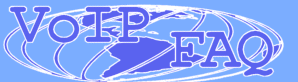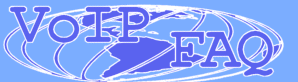|
Customise your Skype ringtone for Skype
version 2
Changing the default Skype ringtone is easy and
VoIPFAQ.net
will show you how.
First of all go to our
Skype Ringtone section and download a
ringtone of your choice to an area on your computer (such as C:\ringtones)
All of our ringtones have been specially created
and selected to work with Skype
Step by step
Now go to your Skype application (having the latest
version is always a good idea) and follow these steps
Step 1. Select Tools > Options
|
|
|
|
 |
|
|
|
|
|
|
Step
2. Highlight Sounds in the left hand column and then click on the
'Import Sounds' button
|
|
|
 |
|
|
| |
|
|
| |
|
|
| Step
3.
Select your favourite
VoIPFAQ.net
ringtone that you saved earlier and click the Open button.

You'll be
taken back to the screen shown in Step 2 The ringtone is
now in the 'My Sound Library', You can test the ringtone by
double clicking the listed item. |
|
|
|
|
|
|
| Step
4. Select the ringtone you just uploaded from the dropdown list by
clicking it and then click on the 'Save' button. This is now you incoming ringtone.
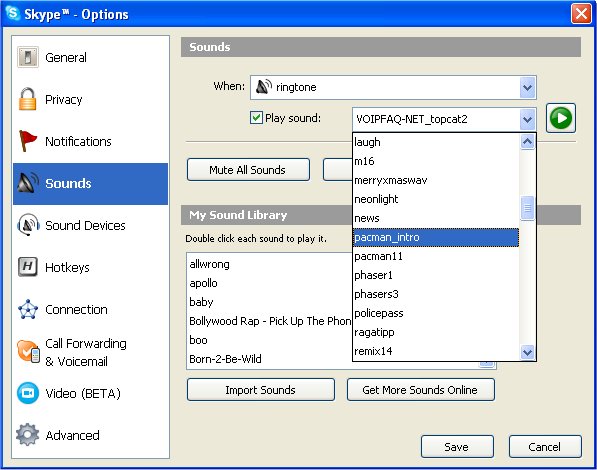 |
|
|
| |
|
|
Step
5.
By default the 'Ring PC speaker' option is set. To just hear your ringtone when someone calls you must untick this box (as shown) and
click Save. This option can be found under 'Sound Devices'
|
|
|
 |
|
|
|
That's it, jobs a good'n, you now have your
own customised ringtone for Skype. Just repeat the above steps
whenever you fancy a ringtone change.
|
|
|
|